Projector&Speaker Calibration IPOH/KL 16/17-09-23
Hi-Fi 4 Sale - Malaysia / Singapore Audio Forum & Marketplace | www.hifi4sale.net :: Audio & Video Equipment Marketplace :: Audio & Video Equipment: FOR SALE (New, Demo & NOS)
Page 1 of 1
 Projector&Speaker Calibration IPOH/KL 16/17-09-23
Projector&Speaker Calibration IPOH/KL 16/17-09-23
Mark your calendars - KS AV SOLUTION will be in IPOH and KL on 16/17-09-2023 Sat/Sunday. Call Now for More Info 019-400 4551
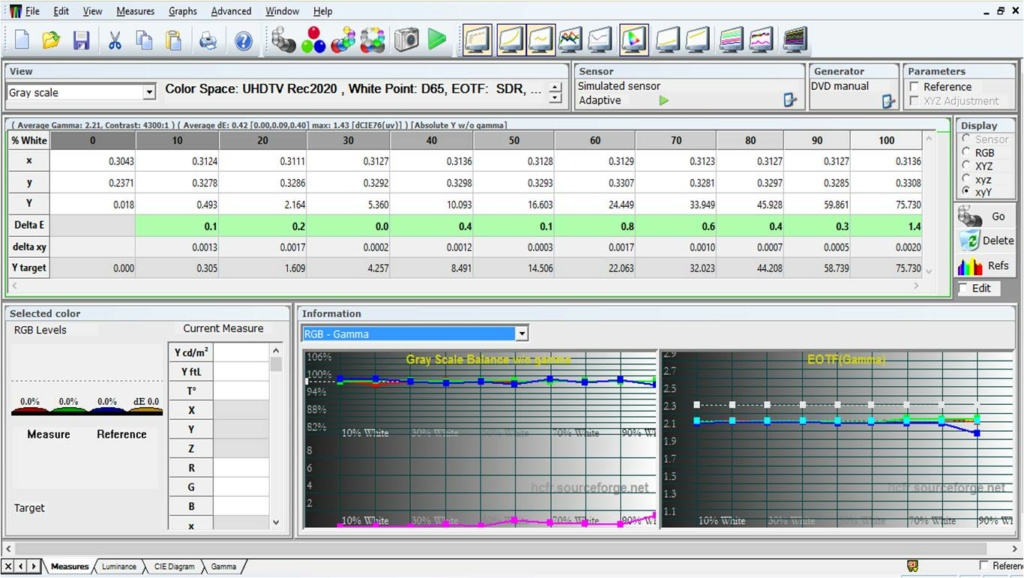

KS AV SOLUTION - Professional Projector / TV and Speaker Calibration. Now we talk about Projector. Does not matter if it is Laser or normal display. Why need to calibrate my new projector ?
Projector from Factory only calibrated to the factory standard. Everyone need to calibrate the projector to there room standard. Room Standard?
Yes. Its where our professional calibration take place. You will lost all the valuable details if you just plug and play the new projector.
All the projector need to match with your projector screen, room environment and the source you are use to play the movies. Call KS AV Solution 019-400 4551
What is Display Brightness, Contrast, Greyscale, Gamma and Colour?
Brightness
Brightness is the intensity of light coming from the screen. RGB displays display colour with the three colour channels: red, green and blue so the brightness is the sum of all colours divided by three. The only exception to this is displays with an additional white subpixel, such as WRGB OLEDs.
Screen brightness can be measured in lux, nits, foot lambeth or ANSI lumens.
The brightness of a display is NOT generally configured with the brightness control. The brightness control variates the black level or the black floor of the display. It is possible that a manufacturer names the control to configure the display’s brightness as “brightness” but display brightness is generally configured as follows:
Self-emissive displays (e.g. OLED or micro-LED): by configuring the panel light output / panel brightness
Backlit displays (e.g. LCD): by changing backlight intensity
Projectors:
1. By changing the light source power mode (e.g. high lamp for lamps and laser brightness for lasers)
2. On higher end models by configuring a manual iris that is clamped down to more precisely configure the light output
3. Laser brightness can be configured on some models as laser modes (such as low, medium, high) or on some models as a % of full power (e.g. 70%)
Contrast
In terms of contrast of a display, there are two main types of contrast:
Intra-scene: contrast within the same frame of video.
Inter-scene: on/off or sequential contrast. This is how the display can cope with a bright scene then a dark scene.
The most familiar intra- scene contrast metric is called ANSI contrast. This is when there is 50% full white and 50% full black on the display at the same time. It is normally measured with a checkerboard pattern.
Inter-scene contrast is measured by displaying a full white field then a full black field and measuring the difference in light output.
Of course, content is not generally 50% white / 50% black, or full black and full white, so a display can be
more accurately characterised by displaying different percentages of white and black corresponding to the different ADL (average display levels) of displayed content. As we go towards 50/50, we approach the ANSI contrast numbers, while as we go towards black, we approach the inter-scene contrast numbers for full black and full white displayed sequentially.
This is why generally speaking, we can get a good idea of a display’s contrast characteristics by looking at the on/off and ANSI contrast numbers.
However, there are two more variables that complicate things, and those are dynamic light output and dynamic processing by the display. These are discussed in separate sections later
on. What you need to know for now is that dynamic action by the display will introduce multipliers for on/off contrast and at each ADL depending on the display’s internal processing. These dynamic multipliers will determine how much contrast the display is able to achieve at any given ADL.
However, not everyone likes dynamic action, and therefore manufacturers generally allow these to be turned off (there are exceptions however).
Dynamic contrast numbers need to be reported separately on the display for you to be able to get a good understanding of how much dynamic action is needed by the display and how much it improves contrast numbers. The higher the multiplier, the higher the chance of you noticing artefacts due to this. Also, some manufacturers are better at hiding such artefacts than others.
Brightness & Contrast Controls
We need to point out at this point what a display’s brightness and contrast controls normally configure, as it’s not what you might think!
Brightness Control
The brightness control allows us to configure what the display will interpret as full black – or its black floor. Generally, this is configured so that black corresponds to black. However, due to source settings, and internal display tables, the control might need to be changed from its default setting (normally 0 or 50) to be either higher or lower.
Additionally, this control is helpful when creating day viewing modes, especially on projectors, as bringing the black floor in line with the sensitivity of your eye in non-light controlled viewing conditions can help view darker content, which is normally difficult to see. On flat-panel displays, we would normally only change gamma settings for day viewing, unless in really bright environments. This is because flat panel displays provide a black canvas and can generally get brighter to mitigate these issues.
Contrast Control
Let’s now talk about the contrast control on your display. While it can affect contrast (just as the brightness control can affect contrast btw), it actually controls the White Level, that is what value corresponds to full white as your display decodes the signal. This is again generally set correctly, however there are instances where you might need to touch it to get around whites getting blown out.
It can come in handy for HDR calibration where it can control where you cut the content – e.g. hard cut at 1000nits instead of 4000nits for increasing brightness of your lower nit levels within the content.
However, since the contrast control also affects gamma or EOTF (more on this in a moment), it should not generally be used for this purpose.
In addition, lowering the contrast control beyond what’s required to decode the incoming signal fully will affect contrast as it lowers the white level. Just as increasing the brightness control beyond what’s necessary can also lower contrast as it raises the black floor.
Greyscale
There is full black and full white. Between those two values, different shades of white are the greyscale. We normally express these as the % of white: e.g. 10%, 20%, etc
Greyscale is important as an incorrectly calibrated greyscale will introduce a colour tint to whites, but will also make it a lot harder to calibrate the the rest of the colours as the gamut and greyscale values do interact (more on gamut in a moment).
The correct shade of white at each % of the greyscale is expressed as the % of the primary colours: blue, green and red.
Most displays will normally have a two-point greyscale control: one set to control the top of the range and one set to control the bottom of the range.
Some displays will have multipoint greyscale instead or in addition to the two-point one. Multipoint greyscale will control different points on the % scale for white. For example, a 10- point greyscale divides up the brightness range into 10 points from full black to full white.
How bright each of the steps are is controlled by the display’s EOTF (e.g. gamma). Let’s have a look at that next.
EOTF: Gamma and PQ
(Please note that this section is simplified for Volume 1. SDR)
We used to call this simply gamma, but with the advent of HDR, we use the more accurate and inclusive phrase: Electro- Optical Transfer Function (EOTF). Both SDR’s gamma and HDR’s Perceptual Quantiser function are covered by the term.
An EOTF controls how the display maps the different brightness values it receives within the content to its own light output.
Gamma is a relative standard, meaning the gamma levels correspond to % values calculated by a function. SDR and the HLG HDR standard uses gamma. The gamma standard accounts for environmental effect of our eyes’ light sensitivity so most displays allow the gamma to be changed for when you are viewing the display in a bright or a dark environment. A lower gamma means a brighter picture (see image to the right).
PQ is supposed to be an absolute standard, meaning that % input signal values within the content correspond to exact nit / brightness levels on the display. This is however a rather ill- conceived notion as it doesn’t account for our eyes’ sensitivity changes due to environmental factors. In addition, most displays are not capable of displaying the full brightness range embedded in the content during mastering. Hence HDR calibration will need to take into consideration both of these factors. We will cover gamma in Volume 1 and EOTF in Volume 2 of this guide.
Colour Gamut
Colour Gamut basically tells us all the different colours the display should or can display. We can think of the gamut in two ways:
As a two-dimensional triangle with x and y axis that hasthe most saturated primary colours on its outermost points: the most saturated blue, green and red. While the edges of the triangle hold the most saturated intermediate colours, which will be the three secondary colours (magenta, yellow and cyan) and the mix between those and the primary colours. The body of the triangle holds all the shades of those colours all the way to full white in the centre of the triangle.
As a three-dimensional triangle that holds all the different brightness / luminance levels of those colours from 0% luminance to 100% luminance the display is able to achieve on its z axis. While this 3D model is also called the colour volume, the luminance value is part of the gamut, not a separate entity in and of itself. See the next section on Colour Volume.
The maximum saturation points of the gamut can be expressed as coordinates on the x,y axis of a colour chart (called a CIE* chart, image to the right). This is included within the standards themselves, which we will talk about in the Standards chapter.
* CIE = Commission internationale de l’éclairage (French) = International Commission on Illumination (English). We use the CIE abbreviation after its French name!
Colour Volume
Colour volume is basically the volume of the 3D graph of the gamut and defines the maximum saturation and luminance points the display should or can display.We never used to talk about colour volume before HDR because all displays on the market were able to meet the SDR standard’s requirement for colour saturation and maximum luminance which is 100nits. Therefore the colour volume was always assumed to be 100%.However, with the introduction of HDR, the opposite is true: pretty much all mastering displays and all consumer displays are unable to meet both HDR’s maximum saturation and maximum luminance requirement (10,000 nits), which is why we now do talk about colour volume and how much of it a display is able to cover. However, this concept is not new as all gamuts can be expressed as a volume, not just with the advent of HDR.
KS AV SOLUTION Professional Speaker/TV/Projector Calibration.
KS AV Solution - South
Successfully open another Show Room In
3, Jln 14/47, Seksyen 14, 46100 Petaling Jaya, Selangor.Malaysia.
Do Visit us for more full experience.
Person to Contact : +6018-3698826 / 019-400 4551
Monday to Friday 9.00am - 6.00pm.
Saturday / Sunday - Call for Demo.
KS AV Solution - North
Home Theater Demo .
37, Jalan Villa Tanjung Permai 3, Villa Tanjung Permai Batu Kawan. Bandar Cassia . Batu Kawan. Penang.
Person to Contact : 019-400 4551 / +6018-3698826
https:[You must be registered and logged in to see this link.]
Monday to Friday 9.00am - 6.00pm.
Saturday / Sunday - Call for Demo.

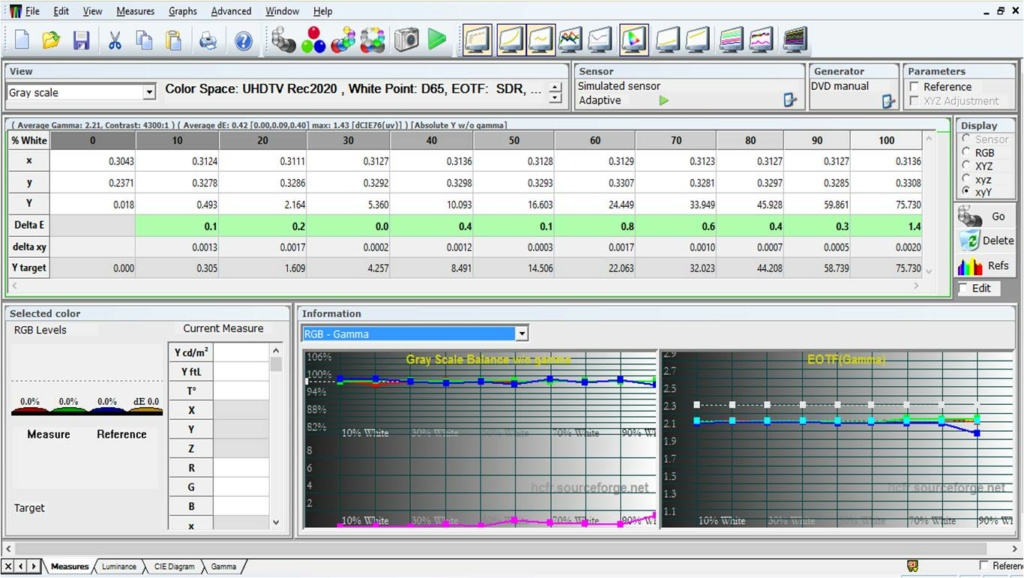

KS AV SOLUTION - Professional Projector / TV and Speaker Calibration. Now we talk about Projector. Does not matter if it is Laser or normal display. Why need to calibrate my new projector ?
Projector from Factory only calibrated to the factory standard. Everyone need to calibrate the projector to there room standard. Room Standard?
Yes. Its where our professional calibration take place. You will lost all the valuable details if you just plug and play the new projector.
All the projector need to match with your projector screen, room environment and the source you are use to play the movies. Call KS AV Solution 019-400 4551
What is Display Brightness, Contrast, Greyscale, Gamma and Colour?
Brightness
Brightness is the intensity of light coming from the screen. RGB displays display colour with the three colour channels: red, green and blue so the brightness is the sum of all colours divided by three. The only exception to this is displays with an additional white subpixel, such as WRGB OLEDs.
Screen brightness can be measured in lux, nits, foot lambeth or ANSI lumens.
The brightness of a display is NOT generally configured with the brightness control. The brightness control variates the black level or the black floor of the display. It is possible that a manufacturer names the control to configure the display’s brightness as “brightness” but display brightness is generally configured as follows:
Self-emissive displays (e.g. OLED or micro-LED): by configuring the panel light output / panel brightness
Backlit displays (e.g. LCD): by changing backlight intensity
Projectors:
1. By changing the light source power mode (e.g. high lamp for lamps and laser brightness for lasers)
2. On higher end models by configuring a manual iris that is clamped down to more precisely configure the light output
3. Laser brightness can be configured on some models as laser modes (such as low, medium, high) or on some models as a % of full power (e.g. 70%)
Contrast
In terms of contrast of a display, there are two main types of contrast:
Intra-scene: contrast within the same frame of video.
Inter-scene: on/off or sequential contrast. This is how the display can cope with a bright scene then a dark scene.
The most familiar intra- scene contrast metric is called ANSI contrast. This is when there is 50% full white and 50% full black on the display at the same time. It is normally measured with a checkerboard pattern.
Inter-scene contrast is measured by displaying a full white field then a full black field and measuring the difference in light output.
Of course, content is not generally 50% white / 50% black, or full black and full white, so a display can be
more accurately characterised by displaying different percentages of white and black corresponding to the different ADL (average display levels) of displayed content. As we go towards 50/50, we approach the ANSI contrast numbers, while as we go towards black, we approach the inter-scene contrast numbers for full black and full white displayed sequentially.
This is why generally speaking, we can get a good idea of a display’s contrast characteristics by looking at the on/off and ANSI contrast numbers.
However, there are two more variables that complicate things, and those are dynamic light output and dynamic processing by the display. These are discussed in separate sections later
on. What you need to know for now is that dynamic action by the display will introduce multipliers for on/off contrast and at each ADL depending on the display’s internal processing. These dynamic multipliers will determine how much contrast the display is able to achieve at any given ADL.
However, not everyone likes dynamic action, and therefore manufacturers generally allow these to be turned off (there are exceptions however).
Dynamic contrast numbers need to be reported separately on the display for you to be able to get a good understanding of how much dynamic action is needed by the display and how much it improves contrast numbers. The higher the multiplier, the higher the chance of you noticing artefacts due to this. Also, some manufacturers are better at hiding such artefacts than others.
Brightness & Contrast Controls
We need to point out at this point what a display’s brightness and contrast controls normally configure, as it’s not what you might think!
Brightness Control
The brightness control allows us to configure what the display will interpret as full black – or its black floor. Generally, this is configured so that black corresponds to black. However, due to source settings, and internal display tables, the control might need to be changed from its default setting (normally 0 or 50) to be either higher or lower.
Additionally, this control is helpful when creating day viewing modes, especially on projectors, as bringing the black floor in line with the sensitivity of your eye in non-light controlled viewing conditions can help view darker content, which is normally difficult to see. On flat-panel displays, we would normally only change gamma settings for day viewing, unless in really bright environments. This is because flat panel displays provide a black canvas and can generally get brighter to mitigate these issues.
Contrast Control
Let’s now talk about the contrast control on your display. While it can affect contrast (just as the brightness control can affect contrast btw), it actually controls the White Level, that is what value corresponds to full white as your display decodes the signal. This is again generally set correctly, however there are instances where you might need to touch it to get around whites getting blown out.
It can come in handy for HDR calibration where it can control where you cut the content – e.g. hard cut at 1000nits instead of 4000nits for increasing brightness of your lower nit levels within the content.
However, since the contrast control also affects gamma or EOTF (more on this in a moment), it should not generally be used for this purpose.
In addition, lowering the contrast control beyond what’s required to decode the incoming signal fully will affect contrast as it lowers the white level. Just as increasing the brightness control beyond what’s necessary can also lower contrast as it raises the black floor.
Greyscale
There is full black and full white. Between those two values, different shades of white are the greyscale. We normally express these as the % of white: e.g. 10%, 20%, etc
Greyscale is important as an incorrectly calibrated greyscale will introduce a colour tint to whites, but will also make it a lot harder to calibrate the the rest of the colours as the gamut and greyscale values do interact (more on gamut in a moment).
The correct shade of white at each % of the greyscale is expressed as the % of the primary colours: blue, green and red.
Most displays will normally have a two-point greyscale control: one set to control the top of the range and one set to control the bottom of the range.
Some displays will have multipoint greyscale instead or in addition to the two-point one. Multipoint greyscale will control different points on the % scale for white. For example, a 10- point greyscale divides up the brightness range into 10 points from full black to full white.
How bright each of the steps are is controlled by the display’s EOTF (e.g. gamma). Let’s have a look at that next.
EOTF: Gamma and PQ
(Please note that this section is simplified for Volume 1. SDR)
We used to call this simply gamma, but with the advent of HDR, we use the more accurate and inclusive phrase: Electro- Optical Transfer Function (EOTF). Both SDR’s gamma and HDR’s Perceptual Quantiser function are covered by the term.
An EOTF controls how the display maps the different brightness values it receives within the content to its own light output.
Gamma is a relative standard, meaning the gamma levels correspond to % values calculated by a function. SDR and the HLG HDR standard uses gamma. The gamma standard accounts for environmental effect of our eyes’ light sensitivity so most displays allow the gamma to be changed for when you are viewing the display in a bright or a dark environment. A lower gamma means a brighter picture (see image to the right).
PQ is supposed to be an absolute standard, meaning that % input signal values within the content correspond to exact nit / brightness levels on the display. This is however a rather ill- conceived notion as it doesn’t account for our eyes’ sensitivity changes due to environmental factors. In addition, most displays are not capable of displaying the full brightness range embedded in the content during mastering. Hence HDR calibration will need to take into consideration both of these factors. We will cover gamma in Volume 1 and EOTF in Volume 2 of this guide.
Colour Gamut
Colour Gamut basically tells us all the different colours the display should or can display. We can think of the gamut in two ways:
As a two-dimensional triangle with x and y axis that hasthe most saturated primary colours on its outermost points: the most saturated blue, green and red. While the edges of the triangle hold the most saturated intermediate colours, which will be the three secondary colours (magenta, yellow and cyan) and the mix between those and the primary colours. The body of the triangle holds all the shades of those colours all the way to full white in the centre of the triangle.
As a three-dimensional triangle that holds all the different brightness / luminance levels of those colours from 0% luminance to 100% luminance the display is able to achieve on its z axis. While this 3D model is also called the colour volume, the luminance value is part of the gamut, not a separate entity in and of itself. See the next section on Colour Volume.
The maximum saturation points of the gamut can be expressed as coordinates on the x,y axis of a colour chart (called a CIE* chart, image to the right). This is included within the standards themselves, which we will talk about in the Standards chapter.
* CIE = Commission internationale de l’éclairage (French) = International Commission on Illumination (English). We use the CIE abbreviation after its French name!
Colour Volume
Colour volume is basically the volume of the 3D graph of the gamut and defines the maximum saturation and luminance points the display should or can display.We never used to talk about colour volume before HDR because all displays on the market were able to meet the SDR standard’s requirement for colour saturation and maximum luminance which is 100nits. Therefore the colour volume was always assumed to be 100%.However, with the introduction of HDR, the opposite is true: pretty much all mastering displays and all consumer displays are unable to meet both HDR’s maximum saturation and maximum luminance requirement (10,000 nits), which is why we now do talk about colour volume and how much of it a display is able to cover. However, this concept is not new as all gamuts can be expressed as a volume, not just with the advent of HDR.
KS AV SOLUTION Professional Speaker/TV/Projector Calibration.
KS AV Solution - South
Successfully open another Show Room In
3, Jln 14/47, Seksyen 14, 46100 Petaling Jaya, Selangor.Malaysia.
Do Visit us for more full experience.
Person to Contact : +6018-3698826 / 019-400 4551
Monday to Friday 9.00am - 6.00pm.
Saturday / Sunday - Call for Demo.
KS AV Solution - North
Home Theater Demo .
37, Jalan Villa Tanjung Permai 3, Villa Tanjung Permai Batu Kawan. Bandar Cassia . Batu Kawan. Penang.
Person to Contact : 019-400 4551 / +6018-3698826
https:[You must be registered and logged in to see this link.]
Monday to Friday 9.00am - 6.00pm.
Saturday / Sunday - Call for Demo.
Kalai7275- Regular

- Number of posts : 89
Age : 46
Location : Malaysia
Registration date : 2009-03-05
 Similar topics
Similar topics» Projector & Speaker Calibration Ipoh & KL 30-09-23 and 01-10-23
» Projector & Speaker Calibration Ipoh/KL
» Professional Speakers Calibration & Projector Calibration Taiping&IPOH
» Professional Speakers Calibration & Projector Calibration Taiping & Ipoh
» Ipoh / KL Professional Speakers Calibration & Projector Calibration 26/27-08-23
» Projector & Speaker Calibration Ipoh/KL
» Professional Speakers Calibration & Projector Calibration Taiping&IPOH
» Professional Speakers Calibration & Projector Calibration Taiping & Ipoh
» Ipoh / KL Professional Speakers Calibration & Projector Calibration 26/27-08-23
Hi-Fi 4 Sale - Malaysia / Singapore Audio Forum & Marketplace | www.hifi4sale.net :: Audio & Video Equipment Marketplace :: Audio & Video Equipment: FOR SALE (New, Demo & NOS)
Page 1 of 1
Permissions in this forum:
You cannot reply to topics in this forum








